How to log in
Any time you want to sign in, you need to enter your login name. Your login name is a combination of a code for your school and your school lunch number or ID number.
Example: if you attend the Meridian School District and your lunch number is 800000, your library login will be ME800000. Your default PIN is 1234, but you can change it after you sign in to the catalog the first time.
How can I use my login?
EBOOKS AND EAUDIO
Download the Libby App onto your mobile device
Login: YOUR SCHOOL DISTRICT CODE (see above) and your student ID/lunch number.
Pin: 1234
Want more? Check out everything you can get online including free music, movie and TV streaming services.
You can use this login and PIN to check out books, DVDs, graphic novels and video games from any WCLS location. You can also check out eBooks and eAudiobooks, download or stream music, read eMagazines, or do research for homework. If you want to request books from the library catalog, you have to sign in to the catalog and go through a short process to set it up.
- Go to www.wcls.org and click Log In/My WCLS in the upper-right corner.
- Login using your school ID code (listed above) and your student ID/lunch number.
- Click “Continue to Account Setup”
- Verify your name, birthdate, and email address (if applicable). If correct, click Continue. If any information is incorrect, see troubleshooting hints below.

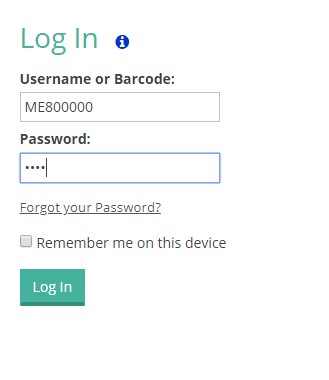
3. On the Welcome screen, click Continue To Account Setup.
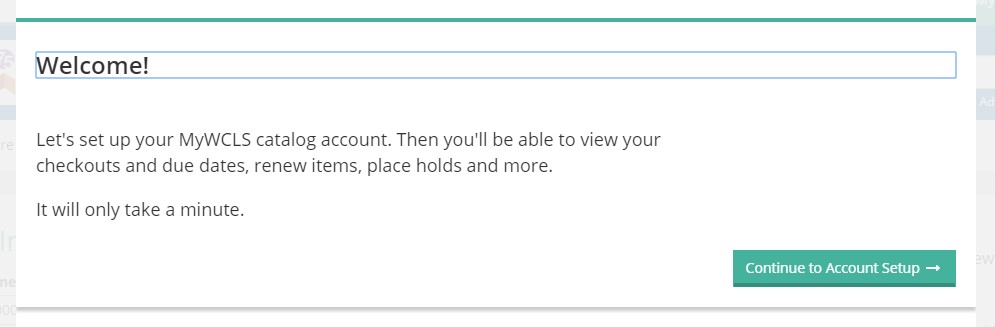
4. On the My Account Setup screen, verify your name, birthdate, and email address (if applicable). If correct, click Continue. If any information is incorrect, see troubleshooting hints below.
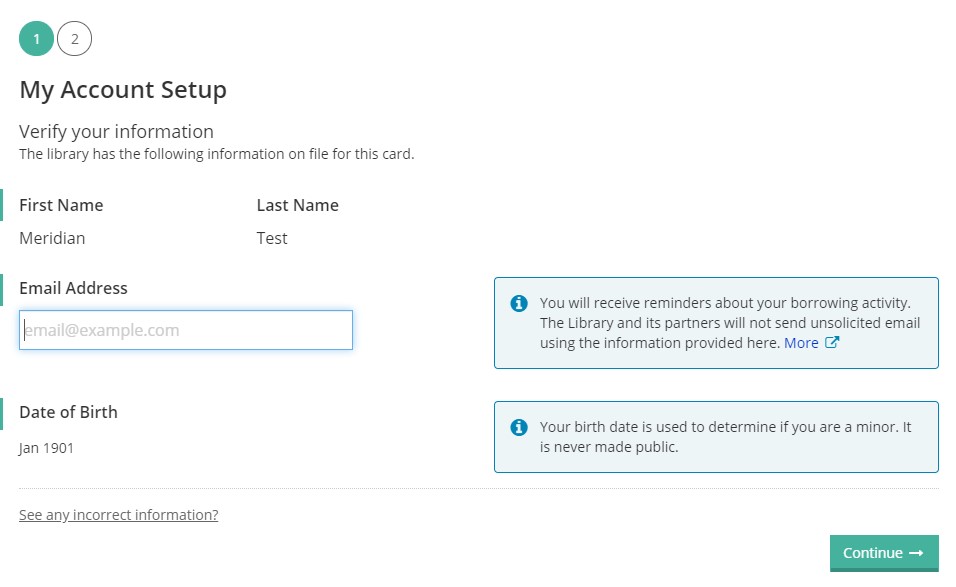
5. The last step in creating your account is to choose a user name. If you are 12 years old or under, you will choose a color and an animal from the drop-down list. If you are 13 years old or older, you will create the user name of your choice.
Hint: You will not need to remember your user name, because you can always log in with your library “lunch number”, such as ME800000.
Check the box to accept the terms of use, and click on Complete Account Setup.
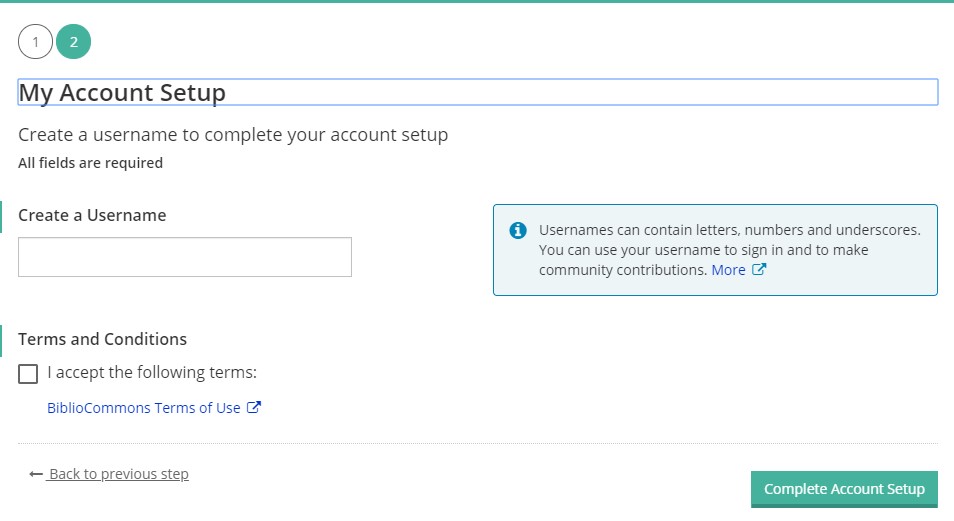
Congratulations, your account is now set up! If you would like to change your PIN, you can click your username in the upper-right corner and then click My Settings. Under the Password section, click Change, enter your new four-digit numeric PIN, and then click Save Password.
Troubleshooting Hints
Wrong name? Re-enter your student ID number. If that still doesn’t work, talk to your teacher or librarian to verify your student ID.
Wrong birthday? You can continue setting up your online account. Next time you’re at the library, you should have a librarian correct it.
Wrong email address? You can continue setting up your online account. Next time you’re at the library, you should have a librarian correct it.
Misspelled Name? You can continue setting up your online account. Next time you’re at the library, you should have a librarian correct it.
I received the message “user name or pin is incorrect.” Try re-entering your number. If that doesn’t work, talk to your teacher or librarian to verify your student ID number. If you have the correct ID number and it’s still not working, talk to your parent or guardian to see if you have been opted out.
